Table of Contents
Edit Account Information
User Settings
User Management
Edit Account Information
Church Information
The Church Information area of the Edit Account Information Page contains information that appears on your church’s Spark Online login page.
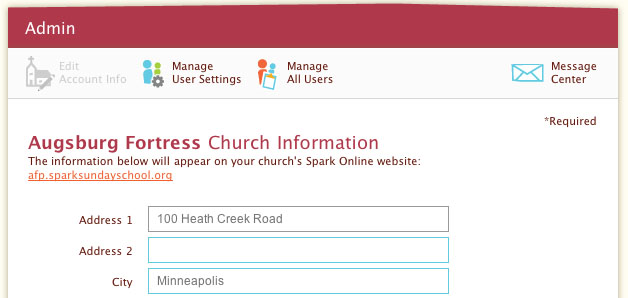
This includes your church’s Spark Online URL (Web address). You can distribute this URL to participants of your church’s faith formation programs. This will allow them toregister for events and (if a Leader), receive event reminders and content.
Subscription Information
Subscription Information displays basic information about the subscription your church purchased. This information is not public—only Spark Online users at your church who have Director permissions can see this information.
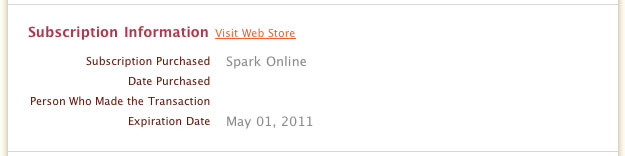
To upgrade your subscription or view more transaction details, click on the Visit Augsburg Fortress Store link or go to
www.activatefaith.org. For other subscription account questions or needs, please Contact Augsburg Fortress Web Help through the
Contact Us page.
Return to Top
User Settings
Interests
Interests are bits of information Spark Online stores about users on your account. There are two kinds of interests, those provided by Spark Online, and those you create.
To have Spark-provided interests appear on your users’ profile pages, under "Edit Profile" on your Profile page, check the boxes next to the interests you would like to have appear.

To create church-specific interests, roles and talents, type the items into the field provided, separated by commas.
Examples of custom interests, roles and talents:- Snack coordinator
- Storyteller
- Coordinator of Volunteers
- Supplies Setup Assistant
As a Director, this functionality makes finding volunteers easy. When you are adding people to groups or One-Time Events, or browsing users on the Manage Users area, simply search for the name of the interest. All of the users on your Spark Online account who have indicated interest on their profile will appear. This makes matching users’ gifts with specific faith formation needs fast and simple.
Automatically Accept Site Access Requests
When individuals visit your church’s Spark Online sign-in page, they can also request access to your church’s account if they do not already have a username and password. When access is requested, a “People Waiting” alert will appear on the home page of your Church’s Spark Online Directors. Directors must go to the Admin User Management page and approve the request before the requestor can sign into the site.

As a Director, if you do not want to manually accept each person who requests site access, you can check the radio button to give all requestors site access automatically. These new users will have Parent level site access. If they need Leader or Director access, an existing Director will have to change their access level on the User Management page.
Return to Top
User Management
Manage All Users contains a list of all of the Spark Online users associated with your church’s Spark Online account. The list of users can be sorted by clicking on the column headers: First Name, Last Name, Email Address, Role, and Joined Spark.
When you move your mouse over one of the users in the list, a number of Action Icons will appear, allowing you to edit the user’s profile, view the user’s profile, send the user an email, or delete the user. For more information, see Action Icons.

When individuals have requested access to your church’s Spark Online account, they will appear in an area titled People Waiting for Site Access Confirmation at the top of the page. Approving them will add them to the Users list. Declining them will not allow them to access your church’s Spark Online account.
Changing User Site Access Permissions (Spark Online Role)
Directors are able to change the site access permissions for users on their church's Spark Online subscription.
- In the Manage All Users list, simply click on the pencil action icon to the right of the user's name who you would like to change.
- If the user you are modifying hasn't filled out his/her profile yet, the site will ask that a security question and answer be provided before the new permissions can be saved.
- Can't change a user's Spark Online Role? If a user hasn't set up a security question and answer on their profile, you can't change their permission level.
- We recommend Directors who encounter this situation to enter a security question and answer that the user will be able to answer, and then send the user a follow-up email.
Spark Online Roles
There are three site access roles in Spark Online: Director, Leader and Parent.
- Directors have the same abilities as Parents and Leaders. In addition, Directors can create, modify, and delete events and groups, schedule and assign people, create and modify user information, and post announcements.
- Leaders have the same abilities as Parents. In addition, Leaders can view events, download materials for events to which they are assigned, forward event assignments to others, email other users and preview and download resources.
- Parents can register themselves or their family members for events, email Directors or their family members’ group Leaders, and view event details.
Return to Top
Related Articles:
Home
Event Planning
Profile
Contact Us
Edit User Profile
Spark Online Director Role
Spark Online Leader Role
Spark Online Parent Role
Spark Online Church Sign-in Page