Searching the Library
Basic Search
To search Spark Online resources, enter a search term in the search field and click the search button.
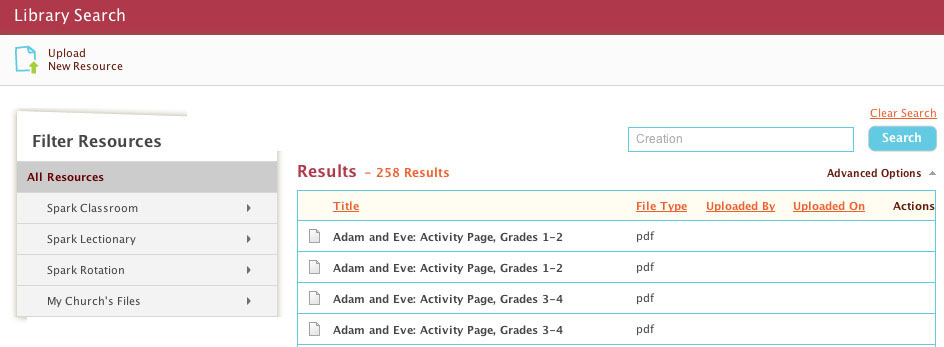
- All results will be displayed in the main area of the page. Results include both Spark curriculum content and any files uploaded by people at your church.
Filtering
To narrow your results by the same content categories that appear in the Resources panel, click on the Resources panel levels on the left-side of the page.
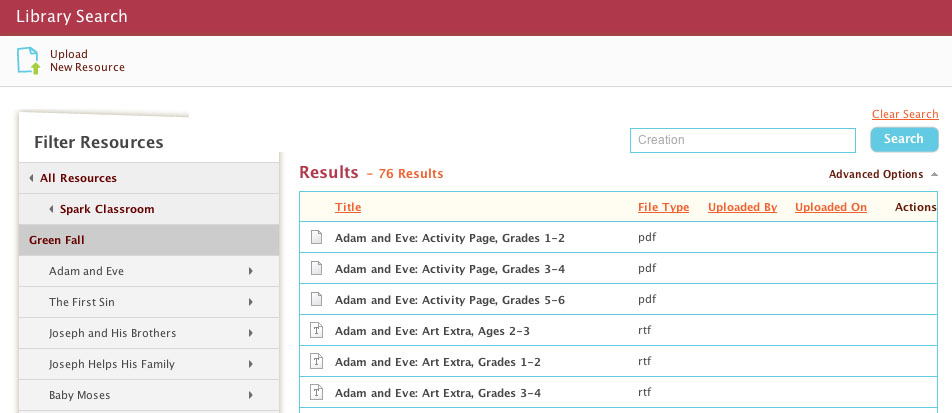
- As you click into the levels, your “results list” should decrease.
Advanced Options
To search for a particular type of resource (i.e. Coloring Pages, Supply Lists, etc.), click on the Advanced Options arrow under the search button. A panel containing types of resources will appear.
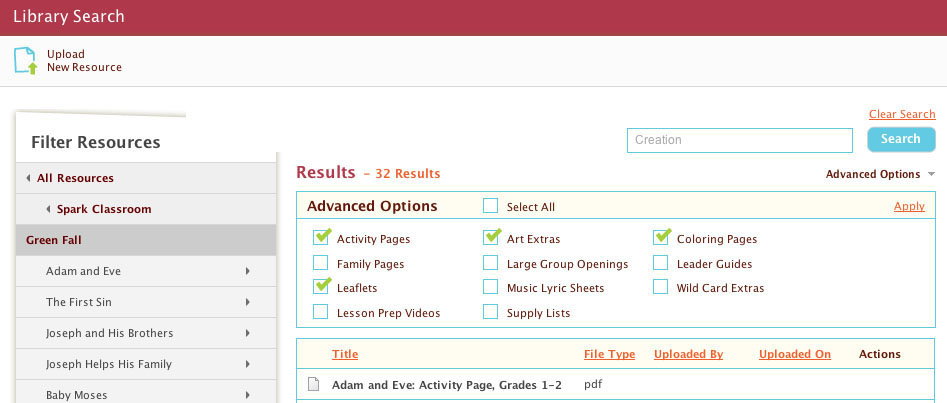
- Check those that you would like to see. Click the search button again. Only resources that match your search term and resource type you defined will appear in the results list.
Previewing and Downloading Resources¶
Previewing Files
To preview individual resources in the “results list”, move your mouse over the item in the results list. A magnifying icon will appear, and when clicked, will produce a light-box where you can preview the content and download the file.

Downloading Files
Downloading multiple files from the results list is a two step process.
- Select the files in the list which you would like to download.
(You can check individual items, or check the "select all" box at the top of the list.)
Click the "Step 1 of 2" button. This will prepare your file for download.
