The Event List and Site Access Roles¶
The event list view differs based on the user’s site access role.
Directors see all events, including those saved as drafts and those published to the calendar.
Leaders and Parents only see events published to the calendar by the Director.
Filtering the Event List
The list of events can be filtered in three ways.
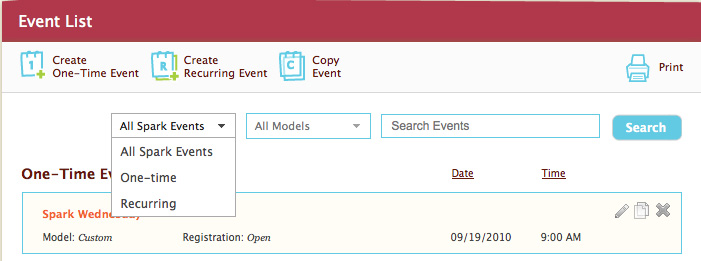
- By clicking on the calendar, the list will filter by month, so that only the events that occur during the month displayed by the calendar appear in the list.
- Two drop-down options allow Directors to filter by Event status (One-time or Recurring), and by curriculum model (Classroom, Lectionary, and Rotation).
- The search field in the upper right hand corner of the page allows users to search basic event information, such as titles, descriptions, and dates.
Action Icons
When you scroll over events in the list, Action Icons will appear on the right that allow you to interact with the event.

Viewing Event Details
To see more information about an event or to register for an event, click on the event of interest in the list.
Copying an Event or Event Series
Only Directors have permissions to copy an event or event series. When you choose to copy an existing event, you will be asked what details of the event you would like to copy: content and/or people and groups.
Copying an event is a quick way for Directors to cut down on event preparation time.
Examples:- Classroom: Are you beginning your third year of Spark Online? Copy the content of your fall recurring event from two years ago to take care of all your fall scope and sequence planning in just two clicks.
- Lectionary: Doing a Christmas pageant this year? Simply copy all the people from your fall Sunday school recurring event into a new one-time event for the day of the rehearsal or pageant. Publish the new event to the calendar and the event will show up on all of your Parents’ home pages.
- Rotation: For Rotation curriculum, each recurring event can only include one story. Rather than putting Parents (and yourself) through registration every 4-6 weeks, and having to re-set up workshops, just copy the content, people and groups from a previous Rotation recurring event. Select a new story, review workshop Leaders, and you’re ready to publish!
Create an Event and Create a Recurring Event¶
Spark Online allows Directors to create two different kinds of events: One-Time Events and Recurring Events.
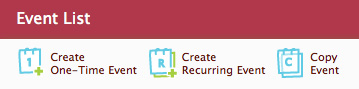
One-Time Events are for activities at your church that are out of the norm, or happen every once in a while.
Example of a One Time Event: Spark Sunday School Leader Training: August 16, 6pm-8pm
Recurring Events are for activities that take place regularly.
Example of a Recurring Event: ''Spark Sunday School: Sundays, January 11-May 31, 2010 at 9:30am
Related Articles:
Home
Event Planning
Event Detail
Event Calendar
Create a One-Time or Recurring Event
Admin
Spark Online 'Director' Role
Spark Online 'Leader' Role
Spark Online 'Parent' Role
Edit an Event